the amount of days to the Pay Off date so it can calculate the interest.
A Receipt may be printed by selecting the "Receipt" button, this would display the Receipt Print Module which would let you add notes to the receipt, you can then select the print button to send the document to the printer.
The Create an Bill Button will display an individual Bill for an account and give you the ability to edit the entire document before printing, The document may be printer entirely or you may print the text only on an existing standard invoice.
The Statement Button has the ability to print the same invoice that the Bill can with the addition that it will include up to a 4 payment delinquency record.
You may want to send a Statement to any customer with delinquent payments.
The Payment Coupon can be printed with or without having any accounts saved (Due to the fact they are usually printed at the time of sale) if the module requires additional information it will request it such as the original 1st Payment Due Date. The next screen will request the Amount to request for Late Charge and the number of Days Late allowed before a late charge is due.
Due to the large number of pages printed to make a payment coupon, instead of a Print button you will see a Print Preview button, after previewing the coupons you can print to the default system printer (you may want to check and change it before you start). The coupons will print as many as may fit on the paper size selected, to print the coupons you can click the printer icon on the top border of the preview.
The Files button will display the Files Menu and delinquency reports, if you have accounts saved you will see them listed in this screen.
The list will show the Account Number, Customer Name, Next Due Date, Status (CURRENT OR DELINQUENT) and the number of days late (if negative) or to the due date (if positive).
The Billing Button will display a bill for each account that is due in that month, this would enable mass billings to be printed. Again due to the large amount of documents to be printed you must set your default printer beforehand and check the preview before pressing the printer icon in the top border of the preview.
The next 5 buttons are Filtering controls that will (filter out) non qualifying
. |
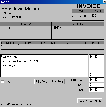

|
