The following steps are one example of the procedures you may follow to enter and save an account in the Buy Here Pay Here Module.
1 The first step would be to enter a complete DEAL in the Home Screen, Lease or Purchase, make sure the DEAL is Dated and the Payment Due Dates are correctly displayed in the Miscellaneous Information module.
2 The second step would be to visit the accounting module only to enter the Account Number (that is the link between the Sold Files and the Accounts)
So all you have to do is select Window from the top menu and Click Accounting. Then you enter a unique account number (make sure the unique part involves the first 8 characters. After that you can click the exit button at the bottom and return to the Home Screen.
3 Third, you can save the File in the SOLD folders by selecting File, Save and then selecting the SOLD Folder button , and either clicking SAVE or double clicking a prior saved name and deal to replace it. ( You could also go through the Store MTD process in the file menu so the saving process will be complete)
4 Once the file has been saved in the sold files with the account number, the link between files has been established. You will now be able to enter the accounts module and the account number will be there. At this point you can exit and close the program or print a complete payment coupon book.
5 The next thing to do would be to, Bill the First payment, the process of billing may be done at any time because the program will use the dates that are expected in the main deal for the process, but billing must come before posting. To aid in recognizing the entry you are in we have added a label with the word "BILLING" in red letters as opposed to the Word "PAYMENT" in green to show the entry you are looking at.
So if you press the button labeled "BILL PAYMENT" the program will ask you to confirm or edit the Date and amount of the Billing (IMPORTANT: The date and amount should be the expected by the original transaction because at this point you are requesting payment not entering what actually happened.
6 After Billing the first payment you may add additional information such as notes, paid by, and check numbers and then you should press the SAVE button which will establish a record and enter a file in the :\Lease\Accts folder.
7 You can again close the accounts module and wait for the payment to arrive or go directly to posting payments. (If you close out you can open the deal in the sold files or retrieve the account from the FILES menu as shown at the beginning of this manual)
8 Once you open the account you should see the last entry to be a "BILLING"
|
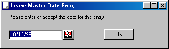
|
